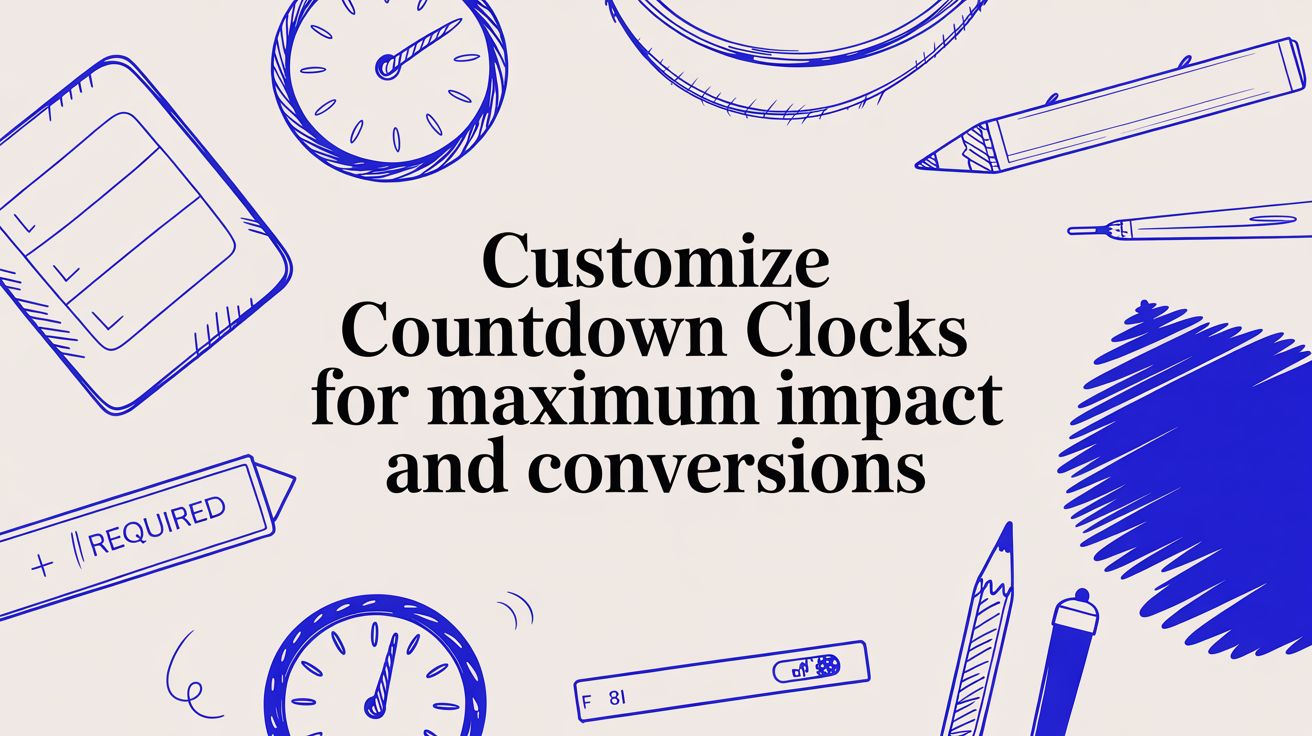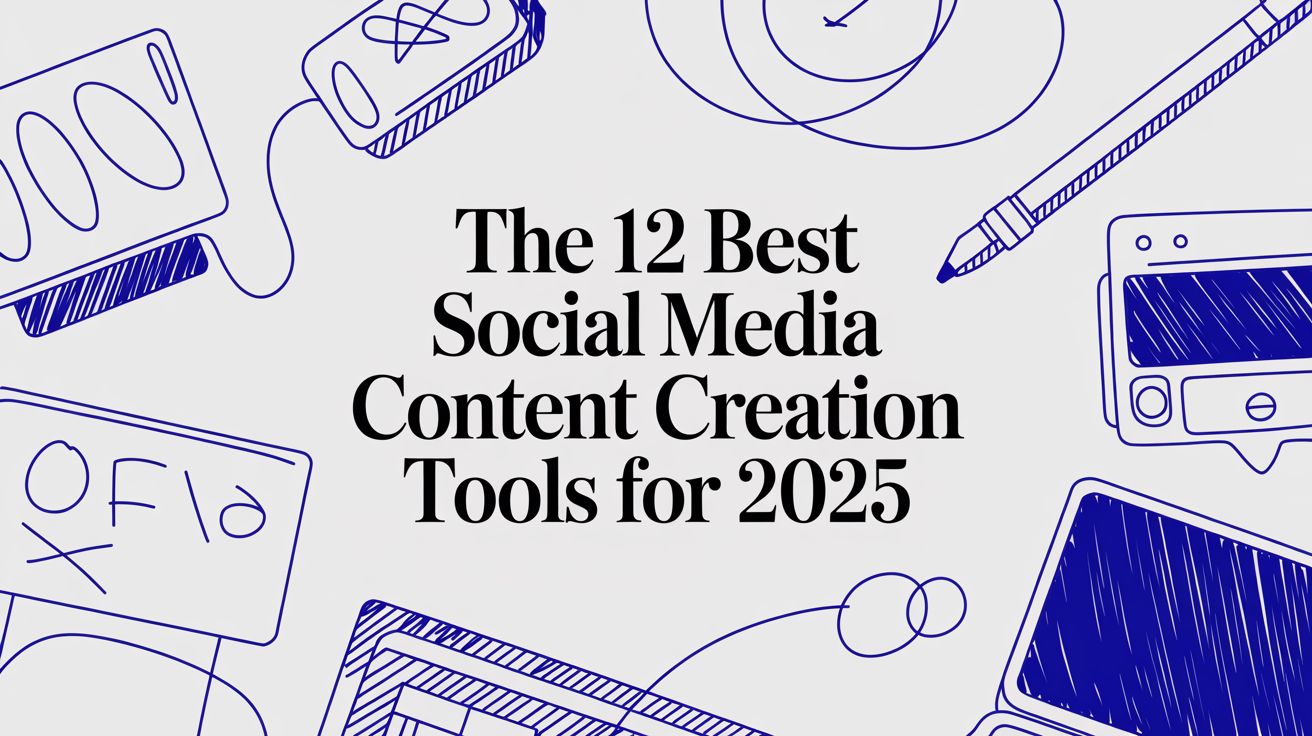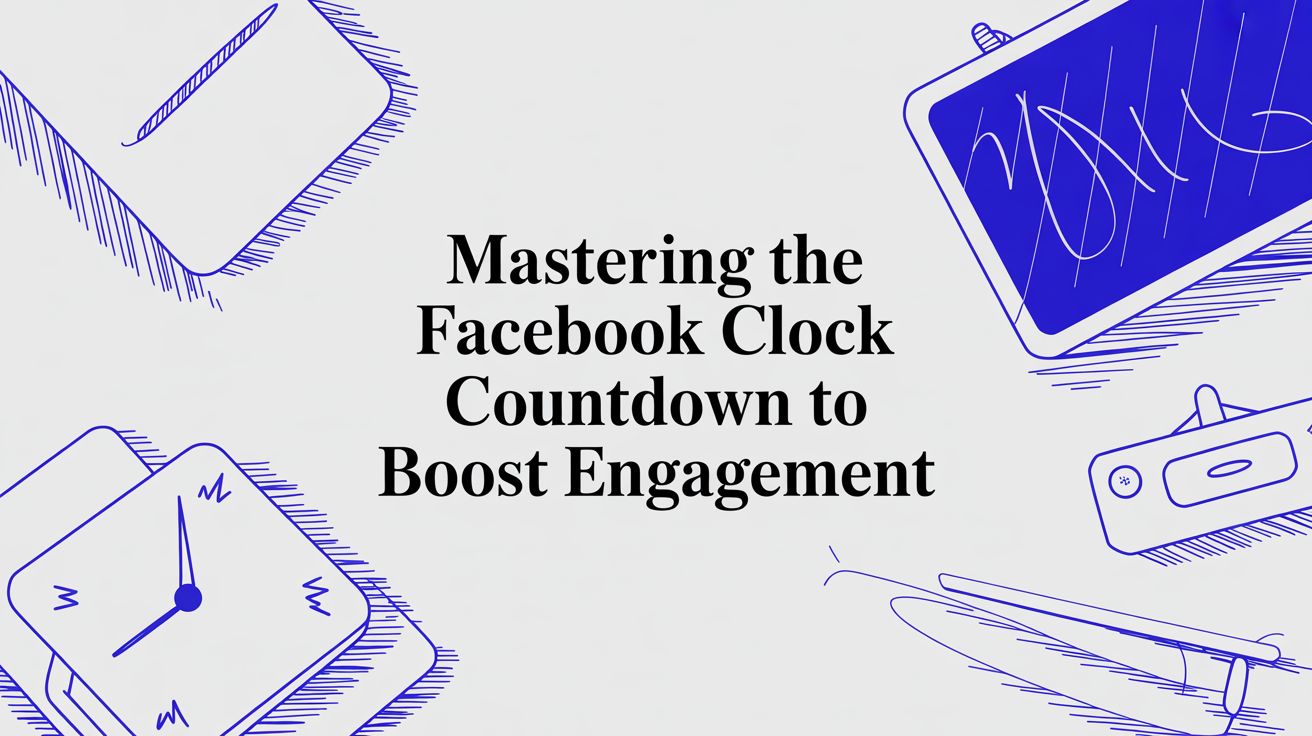How to post an auto updating Countdown on Facebook?
Create a buzz with an easy-to-follow tutorial on crafting and posting a countdown on Facebook for your upcoming event.
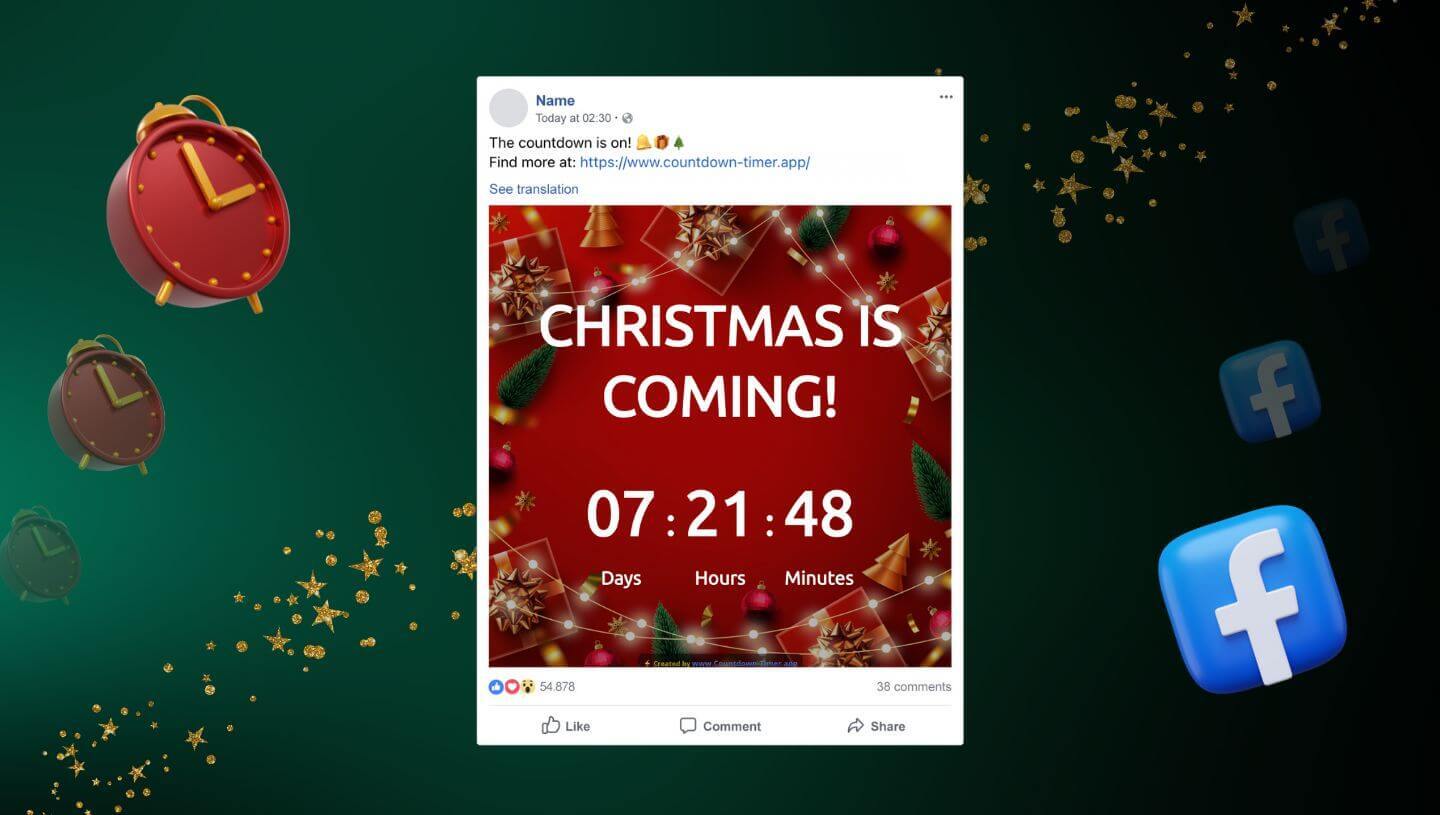
You may wonder - how does the Facebook countdown timer work? Well, you simply choose an editable template on Facebook Countdown Timer App, enter your event name, end date, updating interval and customize the design. Whether you're creating a Facebook event countdown, launch timer, or holiday countdown, the tool gives you options to choose different backgrounds, colors, fonts, and styles. Once you're ready, you just publish the automatic countdown on Facebook as a post.
A unique feature is that Countdown Timer App automatically updates a single countdown post on Facebook with the new numbers every half an hour (or less/more often) until your event starts. This dynamic Facebook countdown timer saves you from having to schedule multiple countdown posts on your page, which can be overwhelming for your followers.
Step-by-Step Guide to Post a Countdown on Facebook
Whether you're planning a product launch timer, event countdown, or holiday countdown on Facebook, you'll need an engaging event to count down to. The more exciting the event, the more your Facebook countdown post will engage your audience. Here's how to create an auto-updating countdown timer:
Step 1: Go to the Editor and select a template.
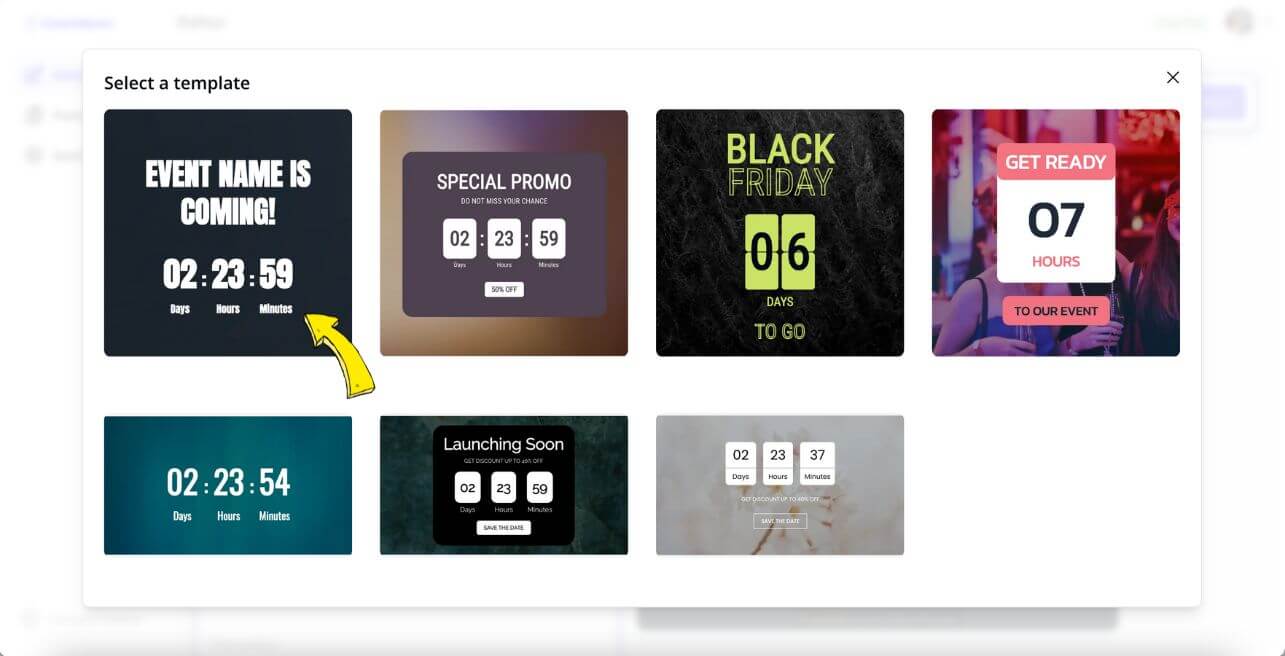
Step 2: Set the end date of your countdown. A countdown of 7-14 days is best to keep followers engaged.
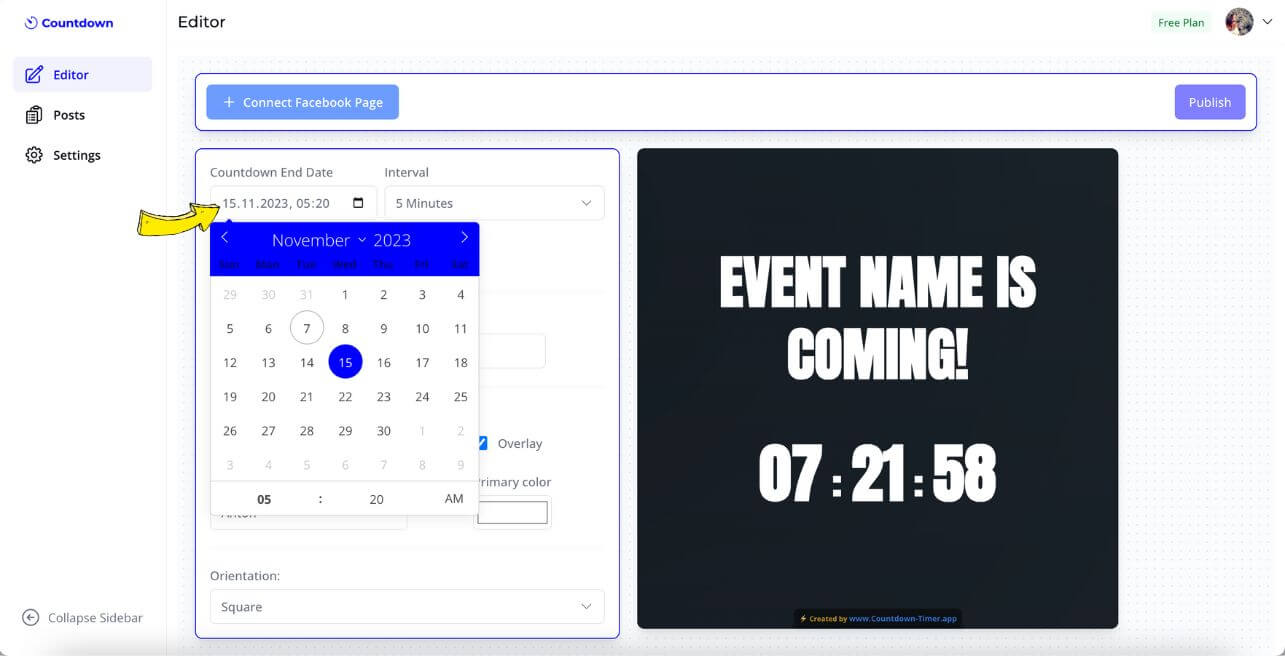
Step 3: Set the Interval - the frequency of updating the countdown. If you set the Interval to 1 hour, you countdown on Facebook will re-update every hour.
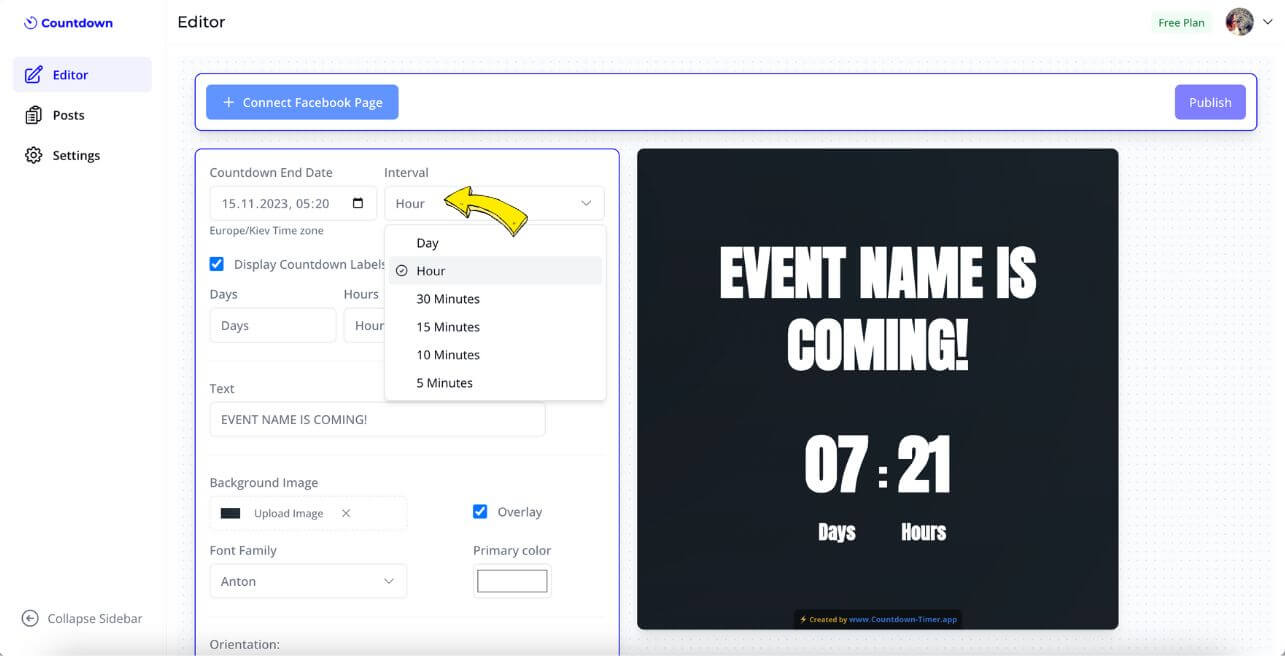
Step 4: Add eye-catching text and get creative with fonts, colors and background.
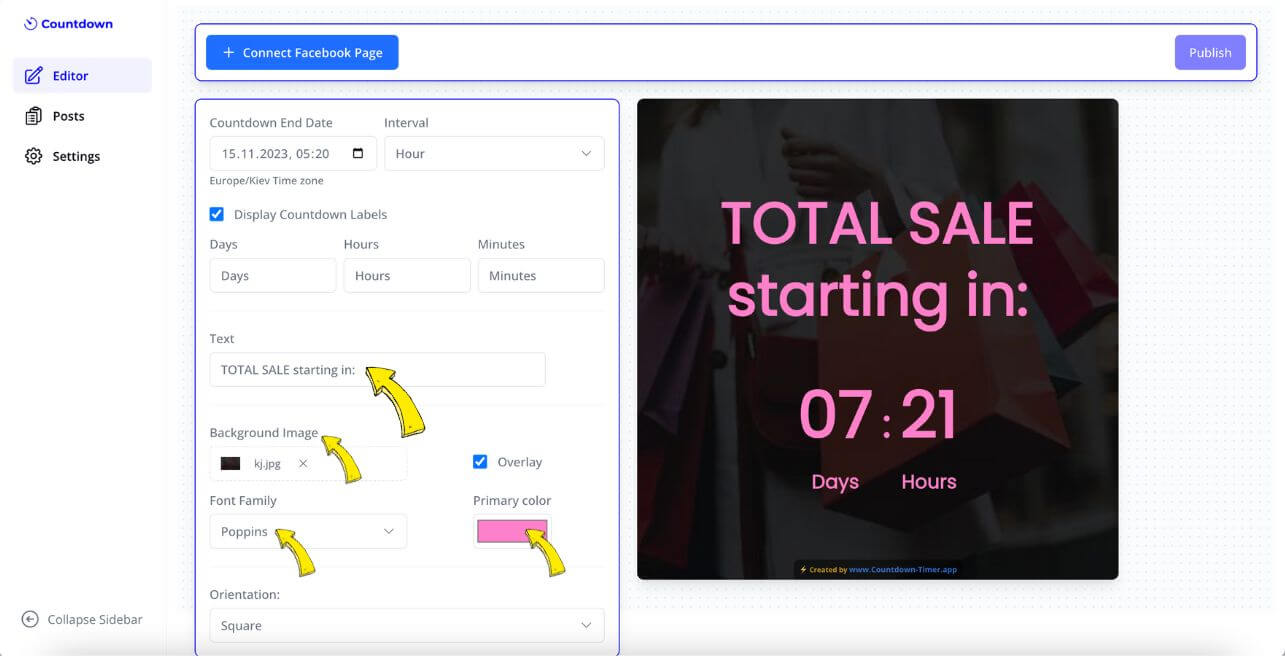
Step 5: Click the following button to connect your Facebook Page.
Note: You can add a countdown ONLY to a Business Page on Facebook. It's also possible to share a countdown from a Business Page to a Facebook Group.
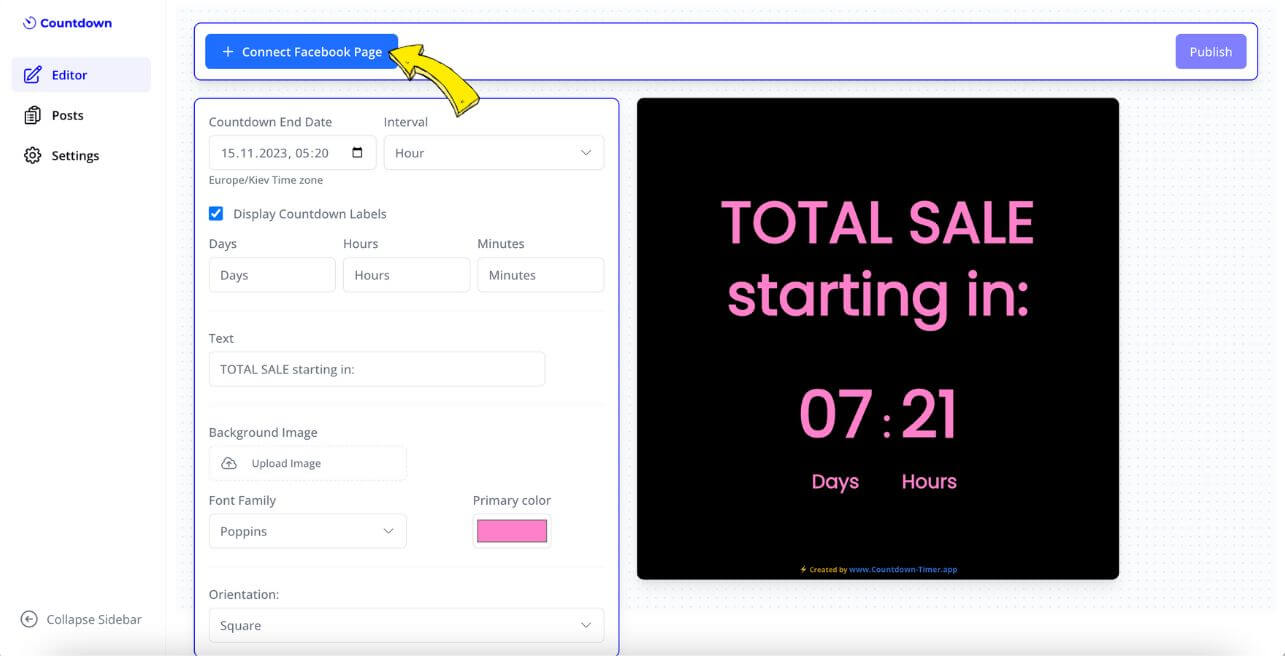
Step 6: Draft unique caption for your Facebook countdown to give followers more details and encourage interaction. Mention the event, use hashtags, and ask questions to spark conversation. Press Publish when ready.
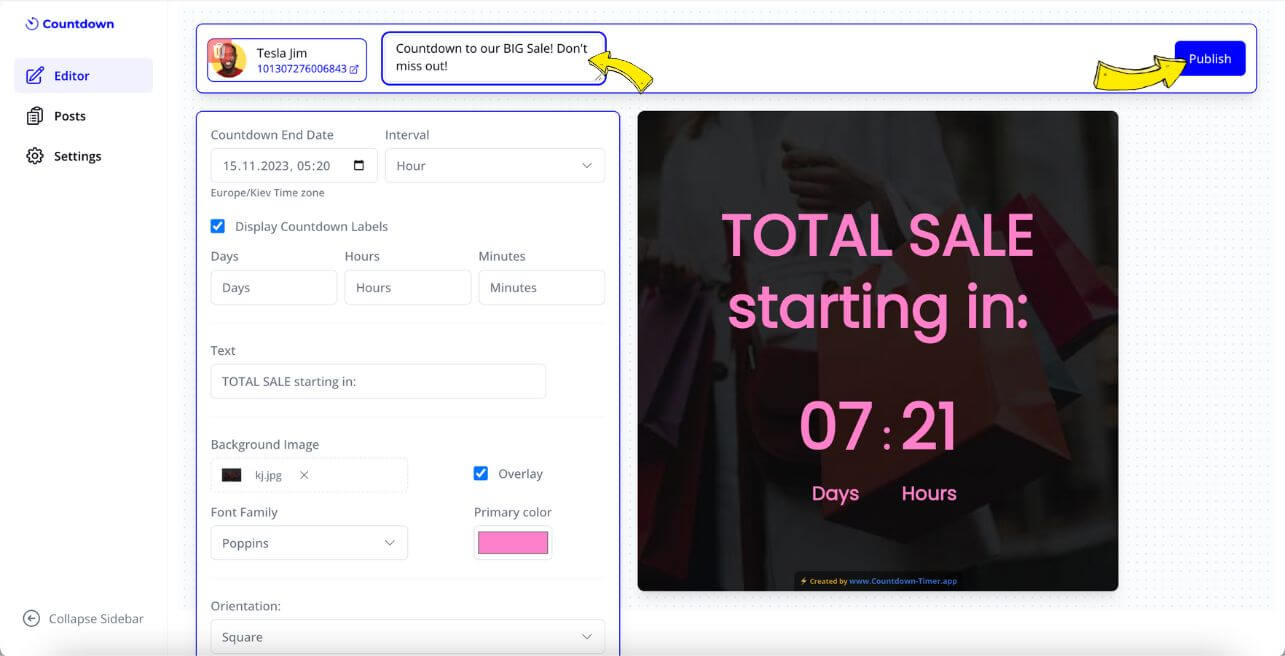
Your Auto-Updating Facebook Countdown is now live:
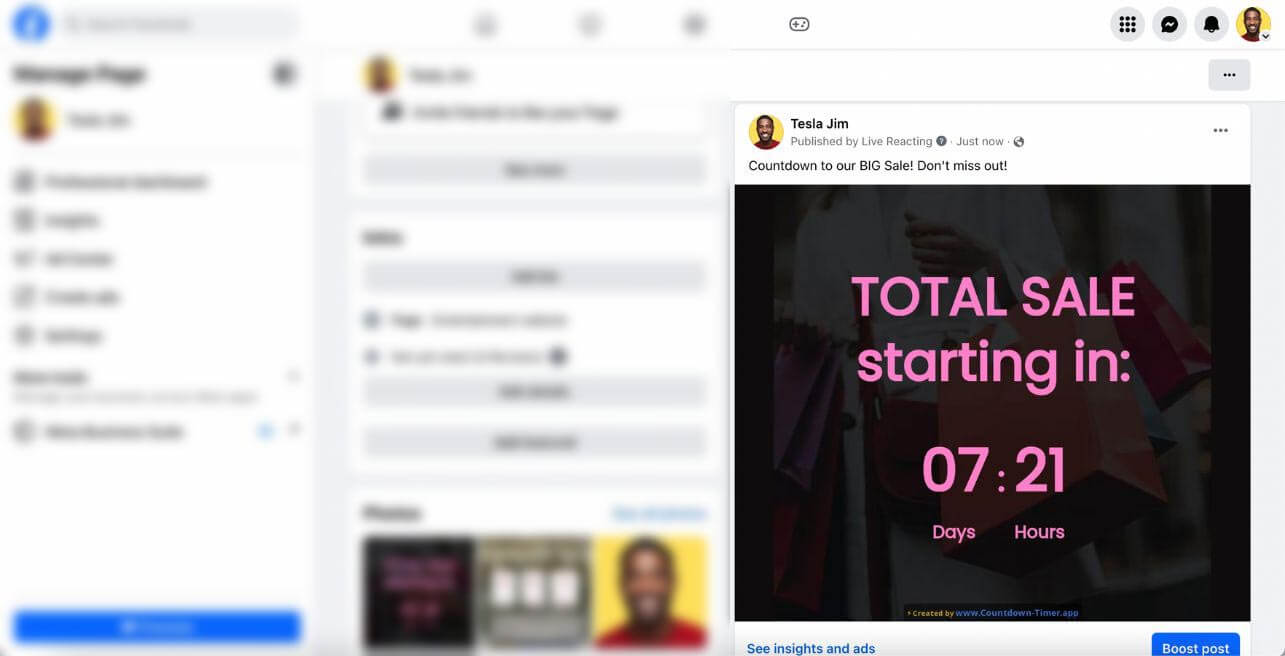
You can always go back to the Editor, open your post and manage your Facebook countdown by either disabling updates early with the Stop Updating button, or modify your countdown design on the fly - all changes will be reflected on Facebook immediately.
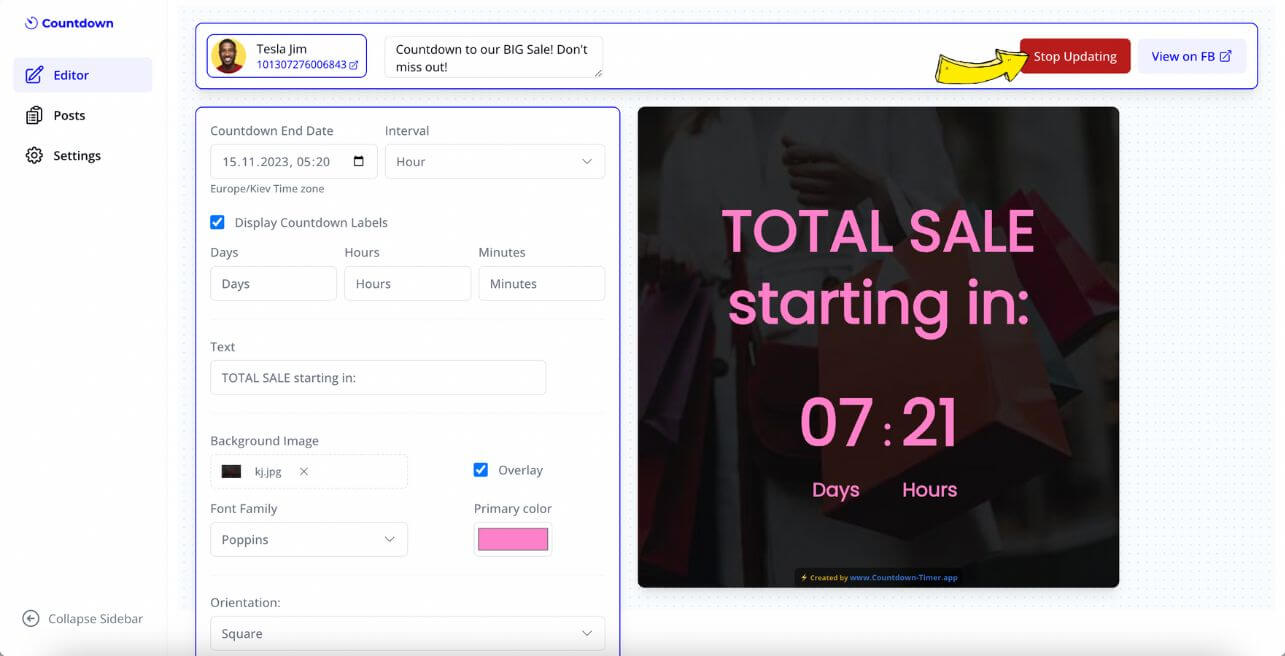
Tips for Making Your Facebook Countdown More Engaging
- Use eye-catching visuals and animations in your countdown timer
- Add relevant hashtags like #countdown #eventcountdown #facebookcountdown
- Encourage followers to turn on post notifications to follow the countdown
- Share your countdown post in relevant Facebook groups
- Respond to comments to boost engagement
Conclusion
Creating an engaging Facebook countdown timer has never been easier. Using the Countdown Timer App simplifies the entire process of adding a countdown to Facebook, from design to automatic updates. Your followers will love watching the dynamic countdown as it builds anticipation for your upcoming event. The automated updating feature means you can focus on event preparation while your Facebook countdown timer keeps your audience engaged!
Need help setting up your Facebook countdown timer? Questions about creating an event countdown? Contact us in the Live Chat, and we'll assist you as soon as possible!